Screen time | TikTok Help Center
Jump to a section
What is daily screen time on TikTok?
Daily screen time is a screen time management setting that allows you to manage your app usage. It lets you set a daily screen time limit so that you get notified when you reach that time on TikTok. You can turn this setting on and off at any time. If you’re aged 13 to 17, the setting is turned on by default to 1 hour.
To manage daily screen time:
1. In the TikTok app, tap Profile at the bottom.
2. Tap the Menu button at the top.
3. Tap Settings and privacy.
4. Tap Screen time, then tap Daily screen time.
5. Follow the steps in the app to set or edit a daily time. You can choose from several options or set a custom time.
You’ll be notified if you reach your daily screen time and you can choose to close the app or enter a preset passcode to return to TikTok.
Daily screen time is also available in Family Pairing.
About screen time breaks on TikTok
You can schedule screen time breaks to be reminded to take a break from the app after a period of uninterrupted screen time. You can turn break reminders on and off at any time.
To manage screen time breaks:
1. In the TikTok app, tap Profile at the bottom.
2. Tap the Menu button at the top.
3. Tap Settings and privacy.
4. Tap Screen time, then tap Screen time breaks.
5. Follow the steps in the app to schedule breaks or turn the setting off. If you reach your time, you’ll be notified in the app to consider taking a break.
From here, you can:
༚ Tap OK to dismiss the notification. You won’t be reminded again until your next app visit.
༚ Tap Snooze to restart the timer and remind you again in 10 minutes.
༚ Tap Edit reminder to change the screen time break schedule or turn it off.
What are sleep reminders on TikTok?
You can set sleep reminders on TikTok to help manage your screen time at night and promote healthier sleep habits. When you have sleep reminders turned on, we’ll mute push notifications after your sleep time to reduce distractions. Keep in mind, we automatically mute push notifications for users aged 13 to 17 years.
How to manage sleep reminders
To turn sleep reminders on or off:
1. In the TikTok app, tap Profile at the bottom.
2. Tap the Menu button at the top.
3. Tap Settings and privacy.
4. Tap Screen time, then tap Sleep reminders.
5. Follow the steps in the app to schedule sleep reminders or turn the setting off.
6. When you reach your sleep time, you’ll be notified in the app to consider taking a break. From here, you can:
༚ Tap OK to dismiss the notification. You won’t be reminded again until your next sleep reminder.
༚ Tap Delay to snooze the reminder and remind you again in 10 minutes.
༚ Tap Edit reminder to adjust the sleep reminder time or turn it off.We’ll automatically calculate the end of your sleep time based on your age and what sleep experts recommend as the minimum amount of sleep you need to feel well-rested. For example, people aged 13 to 17 need at least 8 hours of sleep, and people aged 18 and over need at least 7 hours of sleep.
Bạn đang đọc: Screen time | TikTok Help Center
About weekly screen time updates
You can set up weekly Inbox and push notifications to stay updated on your screen time. You’ll be notified how much time you spent on TikTok for the past week and how it compares to the previous week.
To manage weekly screen time updates:
1. In the TikTok app, tap Profile at the bottom.
2. Tap the Menu button at the top.
3. Tap Settings and privacy, then tap Screen time.
4. Turn the Weekly screen time updates setting on or off.If you’d like to opt out of push notifications and only receive Inbox notifications:
1. In the TikTok app, tap Profile at the bottom.
2. Tap the Menu button at the top.
3. Tap Settings and privacy, then tap Push notifications.
4. Turn the Weekly screen time updates setting off.
About screen time dashboard
You can use the dashboard to get a summary of your time spent on TikTok.
To check your screen time summary on TikTok:
1. In the TikTok app, tap Profile at the bottom.
2. Tap the Menu button at the top.
3. Tap Settings and privacy, then tap Screen time.
4. You’ll find a dashboard that displays your weekly screen time. From here:
༚ View your cumulative Time spent on TikTok each day for the current week. This data includes usage across all devices.
༚ Tap App opened to view the number of times you opened the app each day for the current week.
༚ Use the date filter to switch to a different week. You’ll have the option to choose from the previous 3 weeks only.Screen time dashboard is also available in Family Pairing.
Note: These features are available in the TikTok app only, and not available on mobile or desktop web browsers.
Xem thêm: Top 10 phần mềm quay video trên laptop
Was this helpful?
Source: https://thomaygiat.com
Category : Ứng Dụng

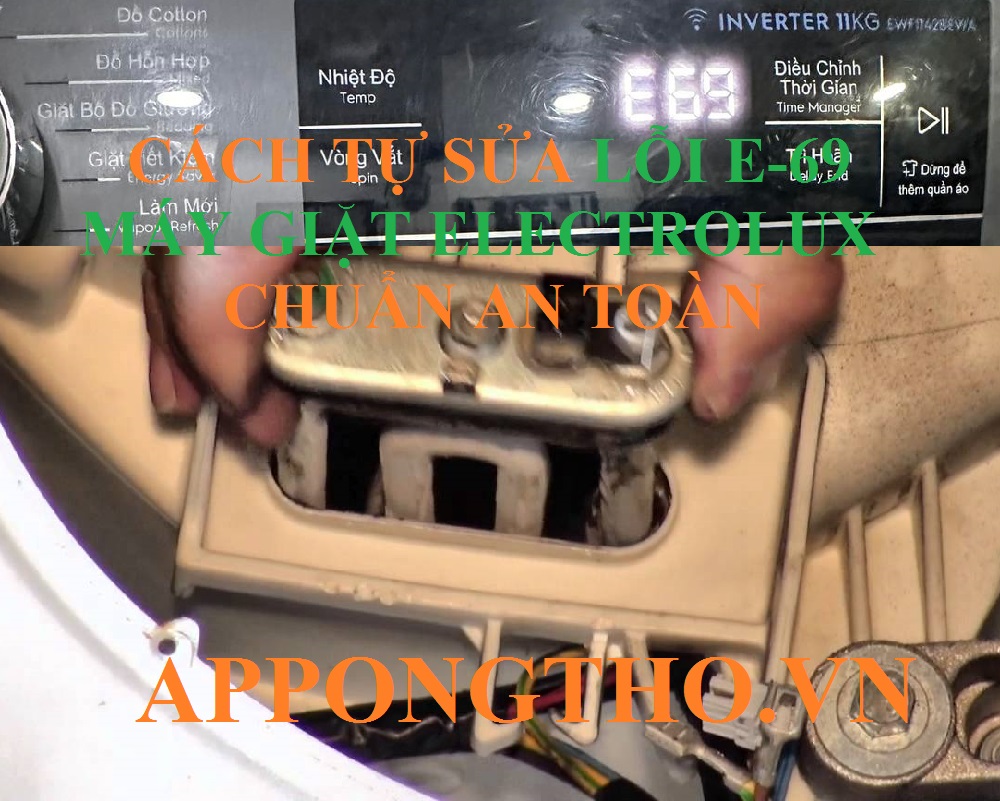
Cách kiểm tra và sửa lỗi E-69 máy giặt Electrolux
Mục ChínhCách kiểm tra và sửa lỗi E-69 máy giặt ElectroluxĐịnh nghĩa lỗi E-69 máy giặt ElectroluxBộ gia nhiệt nước nóng trong máy giặt Electrolux…

Tủ Lạnh Sharp Dính Lỗi H-41 – Dấu Hiệu Đáng Lo Ngại!
Mục ChínhTủ Lạnh Sharp Dính Lỗi H-41 – Dấu Hiệu Đáng Lo Ngại!Tủ lạnh Sharp và lỗi H-41Lỗi H-41 tủ lạnh Sharp là gì?Công nghệ…

Máy giặt Electrolux báo mã lỗi E-68 Cách kiểm tra
Mục ChínhMáy giặt Electrolux báo mã lỗi E-68 Cách kiểm traGiải Thích Lỗi E-68 Máy Giặt ElectroluxNguyên nhân thường gặp của lỗi E-68:Cảnh báo còi…

Tủ Lạnh Sharp Lỗi H40 Là Dấu Hiệu Tủ Sắp Chết
Mục ChínhTủ Lạnh Sharp Lỗi H40 Là Dấu Hiệu Tủ Sắp ChếtLỗi H-40 trên tủ lạnh Sharp là gì?Nguyên Nhân Gây Ra Lỗi H-40 Trên…

Hướng Dẫn Chi Tiết Xử Lý Lỗi E-66 Máy Giặt Electrolux
Mục ChínhHướng Dẫn Chi Tiết Xử Lý Lỗi E-66 Máy Giặt ElectroluxLỗi E-66 máy giặt Electrolux là gì?4 Nguyên nhân gây lỗi E-66 máy giặt…

Tủ Lạnh Sharp Lỗi H-36 Cách Xử Lý Đơn Giản
Mục ChínhTủ Lạnh Sharp Lỗi H-36 Cách Xử Lý Đơn GiảnGiới thiệu về lỗi H-36 trên tủ lạnh SharpNguyên nhân gây lỗi H-36 trên tủ…
![Thợ Sửa Máy Giặt [ Tìm Thợ Sửa Máy Giặt Ở Đây ]](https://thomaygiat.com/wp-content/uploads/sua-may-giat-lg-tai-nha-1.jpg)
